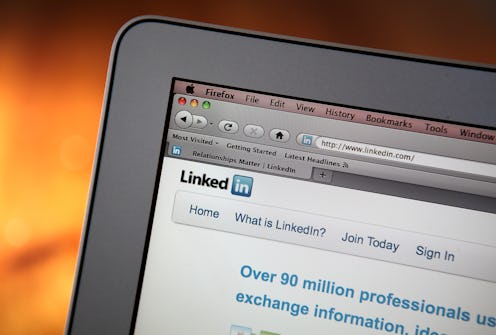I'll be honest: I don't really use LinkedIn all that much. Part of it, admittedly, is my own aversion to having to manage too many social networks at once; I would say that I use Facebook, I keep an eye on Twitter, and I… just kind of let my LinkedIn account sit there, alone in the corner, occasionally giving it a cursory dusting off before forgetting about it again. Maybe I owe my LinkedIn account an apology, though — because these hidden LinkedIn features are definitely worth knowing about.
Despite my lackadaisical approach to the socially professional network, I do know how powerful of a tool LinkedIn can be. Want to get to know your colleagues a little better? LinkedIn can do that. Want to stay on top of what's going on in your industry? LinkedIn can do that, too. Want to get out of your industry and reboot your entire career? Yep — LinkedIn. In the 12 years since its 2003 launch, it's grown in leaps and bounds, and if you're a working professional? Well, odds are you're on it.
Like pretty much all of today's digital tools, though, LinkedIn has depths that most of us typically leave unplumbed. If you've got the time and the inclination, though, it's usually worth grabbing a flashlight and going spelunking; you never know what sorts of gems you'll find down there.
Here are five I recently dug up — and there are plenty more where they came from. Happy (job) hunting!
1. Message Someone You're Not Connected With
We've been over this one already, but it bears repeating: You don't have to be connected to someone in order to message them — and you don't actually have to shell out any extra cash for a premium membership, either. The method is a little involved, and I would be careful not to abuse it — but for the curious, here's how it works: First, join a group to which the person you would like to message already belongs; then, find a post written by then somewhere within the group; hit “reply privately”; and voila.
To be honest, I would recommend connecting with someone before you message them; cold emails may not go over well. That might just be me, though.
2. Keep Your Timeline Up to the Minute
Like so many other sites with this type of feature, LinkedIn's default setting for your timeline is “top updates” — that is, the updates determined by the site's algorithm to be the most useful or the most successful. But what about the posts that get buried? Are you missing something that might be useful purely because it failed to pass the algorithm's muster? If these questions plague you, good news: Changing the setting of your timeline to show you all the updates your connections have made in chronological order is as easy as mousing over the three dot icon at the top of the timeline and clicking “recent updates.” It's not exactly a hidden feature — but it's one I bet a lot of us don't take advantage of.
3. Hide People From Your Timeline
You know that magnificent little tool Facebook has that allows to hide people you don't want to see on your newsfeed without unfriending them all together? LinkedIn has something like that, too. Just mouse over the arrow in the upper right hand corner of a post belonging to someone you don't want clogging up your timeline and click “hide.” You can manage who you have on your “hide” list by going to Privacy and Settings > Account > Manage Home Page Content You Are Hiding.
4. Keep Your Data On File the Old Fashioned Way
By which I mean “on your hard drive,” although you could always go and print out a hard copy if you really wanted to. In any event, you can actually make sure you've got a file with all your LinkedIn data in your own hands by going to Privacy and Settings > Account; then, click “Request an archive of your data” under the “Helpful Links” column.
Within 72 hours, you'll receive an email with a download link to a file that contains “all the information LinkedIn has stored about you that you can't access in other ways” — your activity, account history, the time of your latest login, and so on and so forth.
5. Job Hunt On the Sly
The best time to look for a new job may be when you already have a job — but it's still kind of awkward trying to get it done without tipping your employer off that you might be moving on soon. Luckily, you can control who sees your LinkedIn activity, which might help you hide your hunting from any current coworkers with whom you might be connected (or — even more importantly — your boss). As an added plus, it's easy to do.
Once you've gone into Settings, take a look at the options to “turn on/off your activity broadcasts,” “select who can see your activity feed,” and “select who can see your connections.” You can toggle the first one on or off:
And set the second two to be visible to everyone, your networks, your connections, or only you:
Turning off your activity broadcasts means anyone you're connected with at your current job won't be notified when you spruce up your profile as part of your job hunt; setting your activity feed to be visible only to you means that any other feed actions you may take during your search won't be seen by anyone else; and managing who can see your connections means your current employers won't be able to see if you're, say, connecting with recruiters or what have you.
Images: Giphy (5); Lucia Peters/Bustle (4)