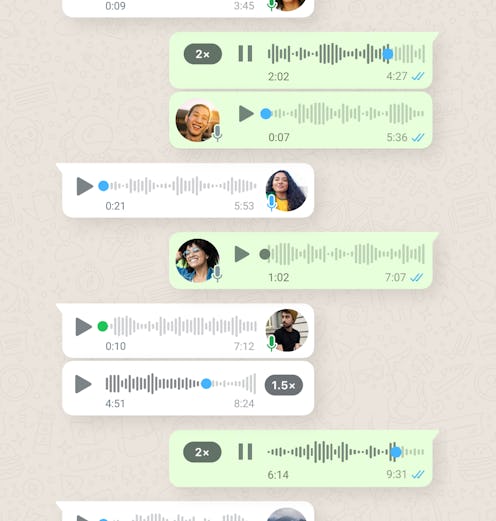
Since debuting in 2009, WhatsApp has quickly become one of world’s preferred means of communication. In fact, according to Statista, WhatsApp currently ranks as the most popular mobile messaging app worldwide, with approximately two billion active monthly users. Perhaps you use WhatsApp to keep in touch with pals internationally, or you prefer the privacy of the app’s end-to-end encrypted messaging system. Or, you might use the app for its popular voice messaging feature — which the second most popular form of media shared on the app, according to the platform.
On Mar. 30, WhatsApp is updating its voice messaging platform to streamline the way users interact on the app. With all-new playback features like pausing, out of chat playback, and more, as well as all new ways to record voice messages, it might feel like the good old days of — gasp — calling people on the phone.
There’s loads of reasons why users have increasingly flocked toward voice messaging. For one, it offers a personal element to communication that typing doesn’t. (This is especially true if you’re all-too-familiar with misconstrued sarcasm over text.) While a heart or laughing emoji might add some extra personality to text, there’s nothing like hearing your friend literally “LOL” IRL in a voice message. Plus, voice messaging has made mobile communication especially accessible for those who have trouble with typing or are visually impaired.
But, just as voice messaging has its perks, it’s also had its fair share of technical difficulties. After all, there’s nothing worse than being two minutes into your friend’s retelling of their night out when your phone screen goes dark and you’re forced to start from the beginning. Or, having to sit through your relative’s seemingly slo-mo check-in as they’re frequently interrupted throughout their message. WhatsApp’s new features will not only fix many of these quircks, but will also add new components to your voice messaging experience.
Whether you’re an avid voice message user, or your interest has been piqued by these new features, here’s everything you need to know about using voice messages on WhatsApp.
How To Send A Voice Message On WhatsApp
To send a voice message, you’ll first want to open the chat with your preferred recipient(s). Press and hold the microphone icon on the far right of the chat box. (You can slide your finger up to lock the mic on recording, so you don’t have to hold it the whole time.) Then, speak, sing, do some ASMR, or record whatever else you’d like to send to your pen pal, and click “Stop” when your message is complete. With the new update, you can now also pause your recording — say, if you lose your train of thought or are interrupted — before resuming your recording.
You can then choose from “Play” to play back your message, “Delete” if your message is not up to par, or “SEND” to shoot the voice message over to your eager listeners. To see if a recipient has played your voice memo, check if the microphone icon in your sent message is blue or green. If the icon is blue, your message hasn’t been listened to. If it is green, it has been.
How To Listen To A Voice Message On WhatsApp
To listen to a voice message, all you need to do is open the chat with the voice message in it, and click “Play” on the message. With the new update, you will now be able to also continue listening to a voice message if you hop out of the app, so you can scroll through Instagram or otherwise multitask while playing the message.
You will also be able to pause the voice message freely, so you can return to that long story from your friend as if it’s your favorite podcast. Have a relative who can take a bit long to get to the point of things? WhatsApp will now also allow users to play voice messages at 1.5x or 2x speed to reduce any dead airtime.