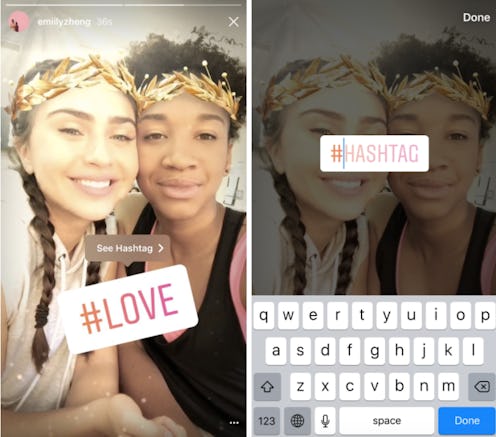Life
With a new Snapchat-like selfie feature, a host of video and editing tools, and the ability to add colorful hashtags to your post, Instagram's latest update is making Stories even more exciting and interactive. If you are wondering how to use Instagram hashtags, the handy new sticker for sorting and searching Stories, it's easy to use this small new addition with big capabilities. Hashtags are not just for Twitter anymore, people!
The update, released Tuesday, May 16, is making some serious waves by introducing face filters for photo and video to the Instagram community. The new augmented reality feature allows users to choose from eight overlays, so that they can don a butterfly crown, nerd glasses with swirling equations, or transform into a playful Koala or bunny. The subtle filters differ from Snapchat in that they do not entirely cover or augment the shape of the user's face. The addition of a “Rewind” option allows users to play videos in reverse, and an new eraser brush helps remove color from photos and videos and create artistic patterns in your posts.
The hashtag sticker option is the most "original" new addition. Similar to location stickers and mentions, users can now add customized hashtags to stories through stickers or text, linking their posts to similar stories with the tap of a finger. The hashtags allow people to delve deeper into exploring and connecting with posts on the app. As the blog states, "people watching your story will be able to tap the hashtag sticker or text to visit the hashtag page and explore related posts." So, how do you add a hashtag and connect to the greater Instagram community? Just follow these step-by-step instructions and you can utilize Instagram's latest capabilities in your next Story.
1
Update Your Instagram App
As with the release of any new update, you will want to make sue you're using the latest version of the app. Head on over to the App Store on your iOS device or the Play Store for Android users and update to Version 10.21. Open the app, and click on the camera option in the upper right hand corner of the screen to see if you have the new tools available. The rollout may take a few hours or even a day or two, so don't stress if you don't see any changes right away, and just remember to check in again later.
2
Create Your Story
If you have received the update, you will see a number of new options in your camera feature. Between Boomerang and "Hands-Free" there will be a rewind button that will allow you to capture and play videos in reverse. There will also be a face icon next to where you switch the camera from front-facing to back-facing. Click on the face icon to apply one of the eight new augment reality face filters to further beautify with the "Make up" option or jazz up your post with a gold crown.
3
Apply The Hashtag Sticker
Once you are satisfied with your Story image or video, tap on the sticker icon in the toolbar on the top right of your screen to add context to your post. The sticker menu will appear at the bottom, and you can tap the hashtag option located between the selfie and location stickers.
4
Create Your Custom Hashtag
Once you select the hashtag and add it to your post, the text keypad will appear. Instagram will show you suggested hashtags to add, or you can choose to type in your own word or phrase. Users can also add a hashtag with the regular text tool instead of the sticker. When you are satisfied click "done" in the upper right hand corner to generate your unique hashtag.
5
Post Your Story And Explore!
Followers viewing your story can click on the hashtag sticker to be directed to a page with the top posts for that hashtag, similar to a more refined Explore tab. Related hashtags will appear at the top of the page for further exploration of the topic. Adding a hashtag will not only expand your Story's audience, but it may provide another great way to link together the greater Instagram community. Now all you have to do is tap a hashtag to get a quick sense of what's trending on the app that day, and yes, this means we will probably spend even more time swiping through Stories than we already do.