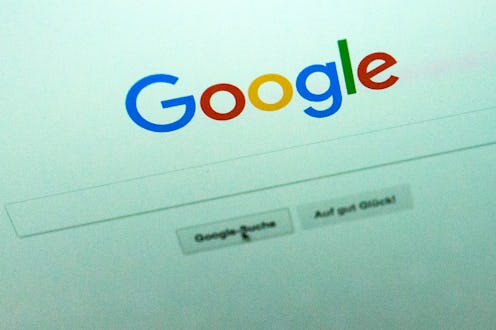
Consummate doodlers have been arguing for years that sketching helps them concentrate — but what if it could also help a computer concentrate? Thanks to Google's latest machine learning project, "Quick, Draw!," you can now put those drawing skills to good use. Curious? Here's how to play Google "Quick, Draw!" Apologies for all the future hours you're going to spend trying to collaborate on a 20-second sketch of a cello with your phone. I don't know what to say; the world is a weird place.
Created by Jonas Jonjegan, a web developer, and Henry Rowley, a machine learning researcher, as well as the Google Creative Lab and Data Arts Team, "Quick, Draw!" functions essentially like Pictionary, but with a machine. As you draw objects like a violin or a calculator, the program's algorithm attempts to guess the sketch in real time based on previous participants' results. It yells out guesses, just like in actual Pictionary! It frustratingly gets things wrong, just like in actual Pictionary! It gives you sass for a particularly bad drawing, just like in actual Pictionary!
The ultimate goal of "Quick, Draw!" is not to critique your drawing skills; it's one of several Artificial Intelligence experiments Google currently has in the works. As more people participate, the better the neural network will become at wading through a wide array of drawing skills and styles, and arriving at the correct answer more quickly. And there's something oddly reassuring about the fact that, despite how bad you are at drawing, say, a cat, your cat will still have elements in common with every other cat other people have drawn. Cool, right?
Here's how to play:
1. Head to the "Quick, Draw!" Website
And get ready to either feel really vindicated about your drawing skills, or really bad about them.
2. Click "Let's Draw" to Begin Playing
Yes, the very first test I got was "cello." No, that was not easy for me.
3. Using Your Mouse Or Your Finger, Draw the Required Item
You're given 20 seconds to draw each item using either your mouse (if you're on a regular ol' computer) or your finger (if you're on a tablet, phone, or other touchscreen device), which I feel is not nearly enough time, OK?! Also, as you're drawing, the computer will begin shouting out guesses as to what your scribble could be. Or it will say, "I'm stumped," which is what it said to me several times.
4. Once You've Completed Six Drawings, Check Your Results!
If the computer guessed incorrectly on any of your drawings, you'll have an opportunity to see what the "neural net" thought your drawing might be.
Yep, it thought my van was a map. Or a piano. But it's OK, because it learned from the experience.
And so, for that matter, did I: I learned that the things that sound the easiest are often the most difficult to do. A solid life lesson, I feel.
Head on over to the Google "Quick, Draw!" website to give it a whirl yourself.
Images: Carsten Koall/Getty Images; Maddy Foley/Bustle (5)