Life
How To Find Friends Using Snap Map On Snapchat
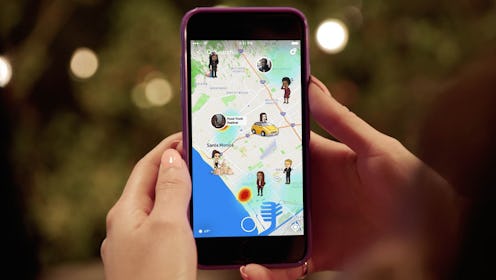
Ever wanted to be a fly on the wall in someone else’s life from your small corner of the world? Thanks to Snapchat’s new Snap Map feature, you can — and thankfully, figuring out how to find friends using the Snap Map is a total cinch. Thanks to this new feature, you can plan a spontaneous rendezvous, stoke your FOMO fire, and keep an eye on the whereabouts of your buds.
Thanks to the new location-based feature, you can see exactly what your Snapchat friends are doing whenever they have their location enabled. Ever wonder if all your friends are hanging out without you? Well, wonder no more, my friend, as the map will all but tell you if there was a spontaneous get-together planned. (Your invite must’ve gotten lost in the Snaps…) Snapchat has even figured out a way to show you what your friends are doing. Say your friend is lounging by the water at a rooftop pool. If they’ve enabled their location, their Bitmoji might appear in a swimsuit with a tiki drink in hand.
But the Snap Map isn't just for finding your friends — it's also great for finding new experiences. With the heatmap function, you can explore the world through a catalog of Snaps collected around specific locations, both in your area and in areas you might want to explore all over the world. (But truth be told, you’re probably going to use it for the stalking.)
The Map also takes secret stalking (the harmless kind, silly!) to a whole new level. Keep tabs on your friends, kids, or partner (or ex-partner...) by scanning around on the map in Ghost Mode. You’ll still be able to see someone’s location when it’s enabled, but you won't appear on their map. Kudos to Snapchat for working out the virtual equivalent of hiding in the bushes. While browsing hot spots on the global map is all well and good, the real fun lies in following and chatting with your friends.
1. Enable Your Location
To find friends using the Snap Map, you’ll first need to enable your location. If you’re using the Snap Map to do some light creeping, you’ll want to stay in "Ghost Mode." If you don’t mind if your friends see where you're posting from, toggle into the "My Friends" setting, which will reveal your location to everyone on your friend list. And if you only want select people to see your whereabouts, choose the "Select Friends" option to choose who gets access. Pick your pleasure, then hit "Next." This will take you to the Snap Map.
2. Look For Familiar Faces
Once open, the Bitmojis of your friends that have enabled locations should start popping up, along with hot spot areas where several users have added Snaps to the greater “Our Story” collection. Here's where the fun begins! Click on a friend's Bitmoji to see what they're up to, send a reply, and chat in real time.
Whenever you’re ready to dive head-first into the fun of the Snap Map, you’ll want to start adding Snaps to the "Our Story" collection. This adds your story to the heat-mapped hot spots on the Snap Map, which collect around locations, venues, and events. Thanks to this feature, you’ll never have to ask "Is it fun?" or "Who’s there?" before deciding whether to go out again.
3. Broaden Your Horizons
To use the Map feature to see what's happening outside of your friend circle, use two fingers to zoom out on the Snap Map and explore a larger area. From here, you should see new Stories and Snaps from a given location start to populate. Keep zooming out, and you'll see Snaps from all over the continent or world, along with pieces of context about what’s happening there (weather, temperature, etc.).
But trust me, Ghost Mode is where it’s at. Happy stalking!