Life
How To Get Voice Filters On Snapchat
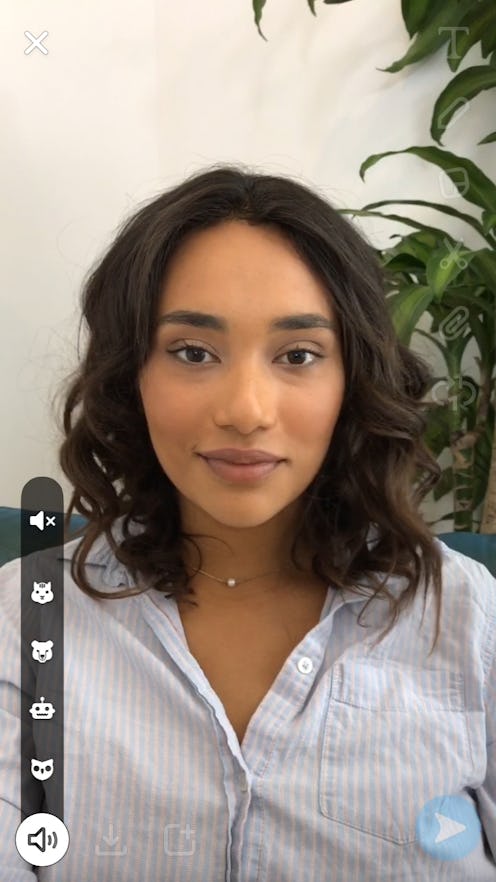
Ever wondered what your voice would sound like if it were hijacked by Darth Vader or Minnie Mouse for a day? Thanks to Snapchat’s voice filters, now we all know. The app add-on — which was previously only available in Lenses mode — launched on Wednesday, and comes as one of three new additions to Snap’s vertical toolkit. In addition to the voice filter, Snap also launched a new backgrounds feature, which lets you replace your photo’s background with one of Snap’s photoshoot-ready filters, and the Paperclip function, which allows you to attach web links to a Snap and visit them within the app. But by and large, the voice filter function’s where it’s at. Here’s how to get voice filters on Snapchat.
It’s worth mentioning that while each add-on brings its own set of benefits, bells, and whistles to the table, it’s hard to beat the voice filter function. In terms of popularity potential, it’s basically the next evolution of the Coachella-ready fairy face filters we’ve all come to know and love, and just as much fun as Snap's new Snap Map. Thanks to the new voice filter feature, you can literally take your social media presence to the next level (of pitch, that is). The feature offers a deepened voice, a shrill voice, an animal voice, and even an alien voice for particularly out-of-this-world Snaps. Is it necessary? Probably not. Is a total blast? Absolutely.
1. Create Your Snap
Pretty simple stuff here: to use the voice filter feature, start by creating a Snap as you would in any other instance. Note: in order for the feature to work, it needs to be a video (obviously), since you can't attach your voice to photos just yet.
2. Click The Voice Filter Icon
After you’ve shot your Snap, toggle over to your Vertical Toolkit on the right. You should see a host of add-ons, including the new icons: a speaker, scissors, and a Paperclip. Tap the speaker icon at the bottom of the screen to choose from a number of character voices.
A note here: it’s important that you add your preferred filter before sharing it with a friend or adding it to your story. Unfortunately, you can’t retroactively add filters to Snaps yet, so be sure to tweak your levels first.
3. Send And Share As Usual
And that’s it! Once you’ve added your filter, send it to friends or add it to your story as usual. How easy is that?