Life
You Can Now Make Your Snapchat Bitmoji 3D & They Look Weirdly Realistic
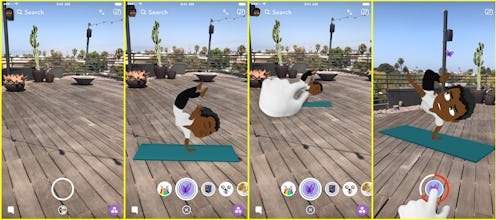
Snapchat and Bitmoji got married last year and today they are having their first three dimensional a baby. Mazel tov Snap-moji, good things. Just in case you need a Bitmoji refresher, they are those cute personalized emojis that you can design to look like the better, cooler, ahem skinnier version of yourself which you then send and torture your friends with on a daily basis. It never gets old. So starting today, bitmojis just nine-million times cooler because you can now unleash these 3D emoji versions of yourself into the universe in a very real way. Which is kind of amazing when you think about it. Now you can practice your Tuesday twerk routine in your living room via Snapchat bitmoji. And the best part is you can then send that clip to your friends. It's pretty genius.
You may recall the news last year when Snapchat acquired Bitmoji's parent company Bitstrips for a cool $100 mil. Since then, the company has been coming up with new ways to compete with other similar technologies and this new 3D option is part of the World Lenses feature which will allow you to move, dance and exercise their Bitmoji in a 'real life' setting simply with the tap and slide of your finger.
It's a fairly straight forward setup process, but in an effort to get you started we've created this handy little step by step guide on how to bring your 3D bitmoji to life asap.
1. Create A Bitmoji (If You Haven't Already)
The first step step is to download and create your own Bitmoji if you haven't done so already. If you have, feel free to skip to #2 on this step by step guide. So. Creating a bitmoji is really the best part. Before you go any further, click on your apps store, download Bitmoji (it's free by the way) and create your very own bitmoji avatar. Just follow along the very simple instructions in the app. If you want to, you also have the option of creating a bitmoji in Snapchat by tapping the small silver wheel on the upper right hand corner, scrolling down to Bitmoji and hitting "Create Bitmoji." You will redirected to the Bitmoji app. Next a purple box will appear prompting you to "Agree & Connect." Next you can choose to change your outfit, edit your Bitmoji and change your bitmoji selfie.
2. Unlock Your Lenses
Ok. So once you have your Bitmoji ready to rock, this is where the going really gets good. Start by tapping the rear-facing Snapchat camera screen to unlock the new camera filters, or lenses as they're referred to in Snapchat. Your animated Bitmoji will appear alongside your other snapchat effects on the bottom of the photo carousel.
3. Bring Your Bitmoji To Life
Next you can point the camera at any surface around you. You can place your bitmoji into that scene and animate it by doing thing like drinking a cup of coffee or practicing yoga. You can also change the size of the avatar by tapping it and moving it around.
4. Direct Your Own Animated Short Scenes
You can further direct the animated scenes by scaling, moving or walking around in 3D. Yes, you can actually make your bitmoji walk, jump, skip and do yoga.
5. Annoy Your Friends
Now this is an imperative step with the new Bitmoji animation. When you’re done playing with your 3D Bitmoji, you can save and send it directly to your friends or post them to your story. And that's how its done folk!
3D Bitmojis will be made available to Snapchatters globally on iOS and Android. If only I could teach my bitmoji how to juggle hotdogs while doing a handstand and singing the alphabet backwards. That would be pure bitmoji gold.