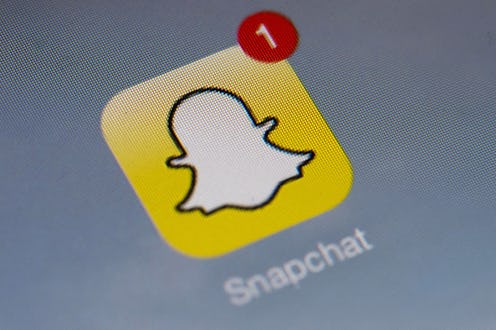If you're on Snapchat, you're all too familiar with the feeling of receiving a snap so short but so interesting, important, or hilarious that you just need to watch it again. When the snap disappears, it's like losing a part of your soul or going through the most intense FOMO in a short period of time. But that's why I'm here to teach you how to use Snapchat replay — because life is too short to be wondering what your friend's long caption said if you missed it the first time around.
In 2013, Snapchat introduced the ability to replay one snap per day — a move which was relatively shocking at the time, as it seemed to go directly against what was the main draw of the app for many: the fact that your messages were fleeting and ephemeral. Then, in 2015, we gained the ability to purchase additional replays. However, as of April 2016, you can no longer purchase additional replays — although according to the Snapchat support website, if you previously purchased replays and still have them lying around, you're still able to use them. This is similar to the fact that any lenses you purchased when the Lens Store was in operation are also still yours to use. Good to know that the money spent on these two features won't go to waste.
But although we can't buy more replays anymore, we do still have the ability to replay one snap per day. So, let's take a journey into the magical, mystical world of Snapchat to see how exactly to replay those quick snaps.
1. Go To Your Snapchat Main Screen
This — the screen you use to tap snaps sent to you specifically — is where your journey begins. As you can see, my friend Lauren (whose name has been beautifully embellished with hearts) sent me a snap a couple of minutes ago. Your Snapchat screen will probably have more names listed; I've just blocked out the ones on mine for privacy reasons. (Just because I'm willing to put my name all over the internet doesn't mean my friends are, too.)
2. View The Snap
Tap the unopened snap. You'll know it's unopened because the square to the left of the user information will either be filled in red or purple — red for a still image and purple for a video. (The fact that the square indicating the status of the snap is filled in will be important later, so pay attention to it now.) Watch the snap and enjoy!
3. To Re-Watch, Quickly Tap and Hold
After you watch the snap, the box to the left will no longer be filled in; instead, it will simply be the outline of box drawn in red or purple. Here's where the magic happens: To replay your most recently played snap, press and hold it until you see the message above.
This part is important: You must do it immediately after watching a snap, and you can only do it if the snap you want to replay is the one you most recently watched. Let's say I missed Lauren's beautiful, wild strawberries snap and wanted to watch it again, but before I watched it again, I closed out of the screen, went to send someone else a snap, or even accidentally swiped right on a name. This will totally void your replay and the snap will be lost into the internet void forever.
4. Press The Replay And Voila! There's The Snap Again
The same exact snap you just watched is shown to you right after you tap the purple replay button.
5. Make Sure Your Second Look Was A Good One, Because You Can't Replay That Snap Anymore
Remember the little line that said "press and hold to replay" after the first time you watched your snap? Well, as you can see, after replaying the snap, that message is gone, replaced with a message that tells you how long ago it was received. If you tap it in desperate hopes to replay, it will only give you the option to "double tap to reply."
Make those replays count!
Images: Mehak Anwar/Bustle (5)