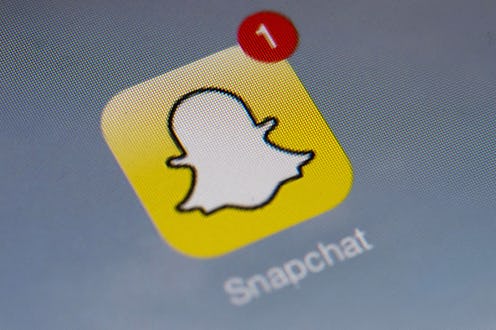Life
How To Use Snapchat Groups
Snapchat is back at it again with a new brand new feature that will make our obsessive snapping a bit easier and a lot more fun. As soon as this update hits your device, you're going to want to know how to use the new Snapchat groups feature.
Yes, that's right: Snapchat is amping up the niche social capabilities in their app and giving users the opportunity to customize their audience with more precision and more ease. Because when you're on the go and you want to show your squad a video that you just took of a puppy chasing a squirrel but you can't rationalize stopping on the street and being late to your next appointment because you took the time to manually select all of your friends, you'll now have easier options. What, that happens to you too, right?
This update is just the kind of intuitive update that you've come to expect from Snapchat. In the past, you may have even thought that there should be a groups feature, because in the past when you wanted to send a snap to a specific group of friends rather than your main feed, you had to scroll through your contacts and select each person individually. You probably thought to yourself, "Gee, I wish Snapchat would just remember these groups and make it easier for me to send snaps to them" — and now your prayers have been answered.
The feature is here and it's super easy to use. Here's how to use it:
Update, Launch, And Click On The Messages Icon
First thing's first, make sure you have the update. Then head over to Snapchat and go to your messages screen. This is where you'll also find all of your contacts are and where you'll select the group icon from the upper right hand corner — it's hard to miss, it looks like a group of people.
Select A Squad
Once you've hit the multi-person group icon, you'll be able to start selecting contacts from your list to add to them. You can add up to 16 people and give the group a special an just like on Apple's iMessage. Only group members will see the name so be as creative as you want.
Send Individual Messages
Even though you're now all a group and can see each other's activity, you can still message members individually simply by clicking on their name in the group attendance list. This way you don't have to spam the whole group every time you react to something someone says.
No You See It, Now You Don't
Just as with all Snapchat features, the content will only be available for 24 hours, regardless of whether or not you actually open it. So make sure to check on your group chats if you don't want to miss out on epic content from your special squad.
Happy Snappin'!